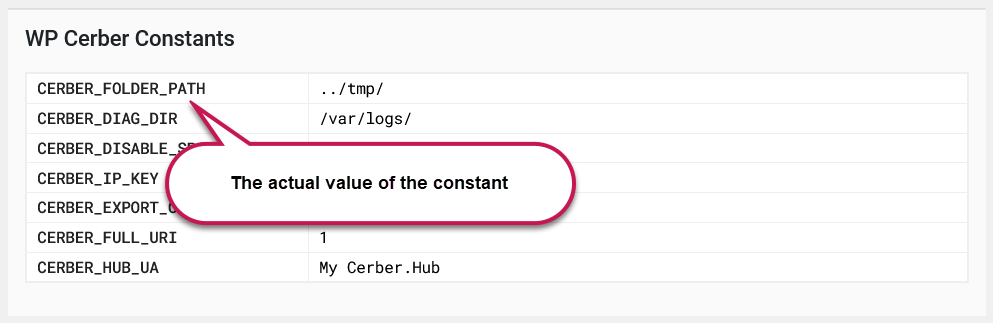Modification de l'emplacement du répertoire WP Cerber
English version: Changing the location of the WP Cerber directory
WP Cerber utilise son propre répertoire pour stocker les fichiers en quarantaine, les journaux de diagnostic et les fichiers temporaires créés et supprimés par l'analyseur d'intégrité et de logiciels malveillants . Par défaut, ce répertoire est créé comme un sous-répertoire caché dans le répertoire de téléchargement WordPress et est protégé par un fichier .htaccess.
Depuis WP Cerber 9.5.3, vous pouvez modifier son emplacement vers un emplacement plus sécurisé en utilisant une constante PHP. Pour ce faire, définissez la constante PHP CERBER_FOLDER_PATH dans le fichier wp-config.php . Évitez d'utiliser le fichier functions.php du dossier du thème actif pour définir cette constante.
Remarque : WP Cerber crée son répertoire en tant que sous-répertoire dans le chemin donné.
Vous disposez de trois méthodes pour définir un nouvel emplacement : un chemin absolu, un chemin relatif au répertoire principal de WordPress ou un chemin transversal au-dessus du répertoire principal de WordPress. Examinons ces méthodes séparément.
Utiliser un chemin absolu
Cette méthode est généralement sécurisée si le nouvel emplacement n'est pas accessible depuis Internet, mais elle peut nécessiter la mise à jour du chemin d'accès défini après le déplacement du site web. Le chemin d'accès commence par un séparateur de répertoire, généralement « / » sur la plupart des plateformes d'hébergement WordPress. Voici un exemple :
define( 'CERBER_FOLDER_PATH', ' /var/www/my-secure-path/ ' );
Utilisation d'un chemin de parcours relatif au répertoire de base de WordPress
Il s'agit d'un compromis recommandé entre sécurité et compatibilité si vous souhaitez déplacer le site web. Le chemin commence par deux points. Voici un exemple :
define( 'CERBER_FOLDER_PATH', ' ../my-secure-path/ ' );
Utiliser un chemin relatif au répertoire personnel de WordPress
Bien que cette méthode soit moins sécurisée, elle est entièrement compatible avec tout nouvel emplacement du site web si vous souhaitez le déplacer, car le répertoire se trouve dans le répertoire WordPress . Le chemin ne commence pas par un séparateur de répertoire ni par deux points. Voici un exemple :
define( 'CERBER_FOLDER_PATH', ' my-secure-path/ ' );
Une fois le chemin défini, il sera affiché dans l'onglet Diagnostic de la section Constantes WP Cerber.
Comment déplacer un répertoire WP Cerber existant
Lorsque vous définissez la constante, le répertoire WP Cerber existant et son contenu ne sont pas déplacés automatiquement. Si vous devez déplacer le répertoire tout en conservant son contenu, suivez ces étapes dans l'ordre indiqué :
- Localisez le répertoire WP Cerber existant. Par défaut, il se trouve dans le dossier « Uploads » de WordPress. Le nom du dossier WP Cerber s'affiche dans l'onglet Diagnostic . Le nom du dossier commence toujours par « wp-cerber- » suivi d'une chaîne aléatoire, par exemple : wp-cerber-6P8QNB3U7TAWH1ZGS .
- Copiez l'intégralité du répertoire WP Cerber vers le nouvel emplacement en utilisant un gestionnaire de fichiers dans votre panneau de contrôle d'hébergement ou un client SFTP.
- Définissez la constante avec le chemin vers le nouvel emplacement.
- Supprimez le répertoire WP Cerber dans l’ancien emplacement.
Notes finales
Il est essentiel de s'assurer qu'il n'y a pas d'accès direct au dossier WP Cerber dans le nouveau chemin depuis Internet ; sinon, définir un nouveau chemin n'a aucun sens.
Assurez-vous que le chemin défini ne se trouve pas dans un dossier temporaire régulièrement nettoyé ; sinon, vous risquez de perdre vos fichiers mis en quarantaine et vos journaux de diagnostic.
N'utilisez pas le fichier functions.php dans le dossier du thème actif pour définir la constante.