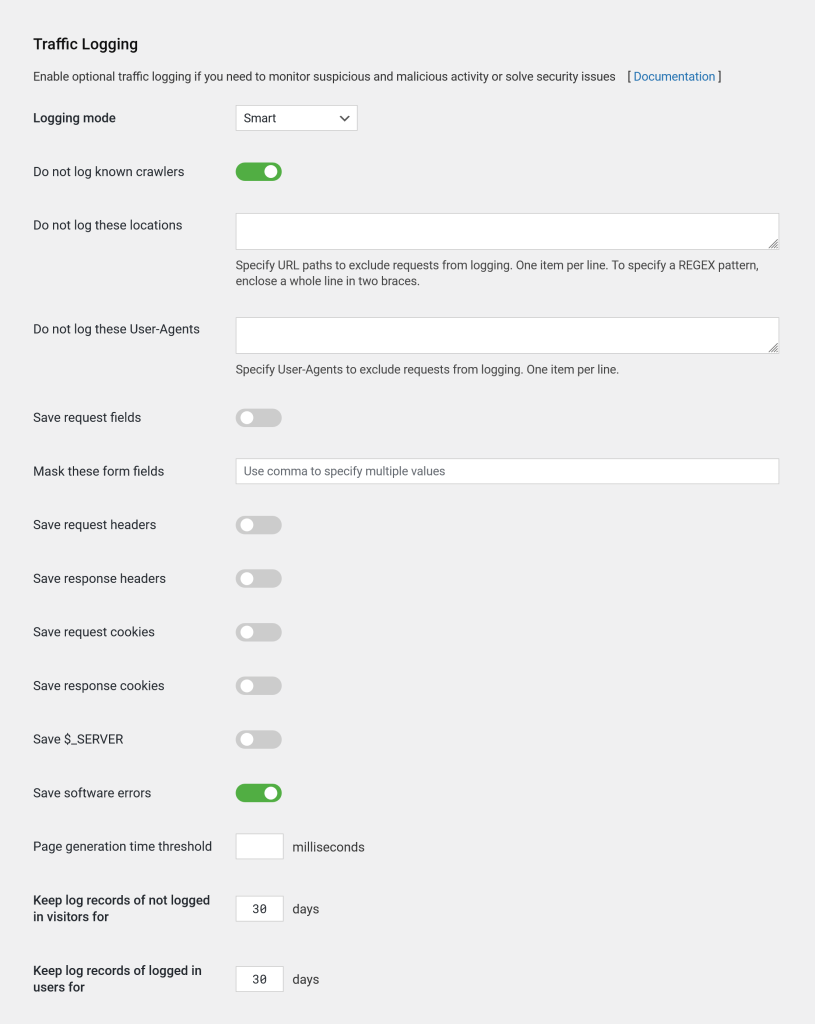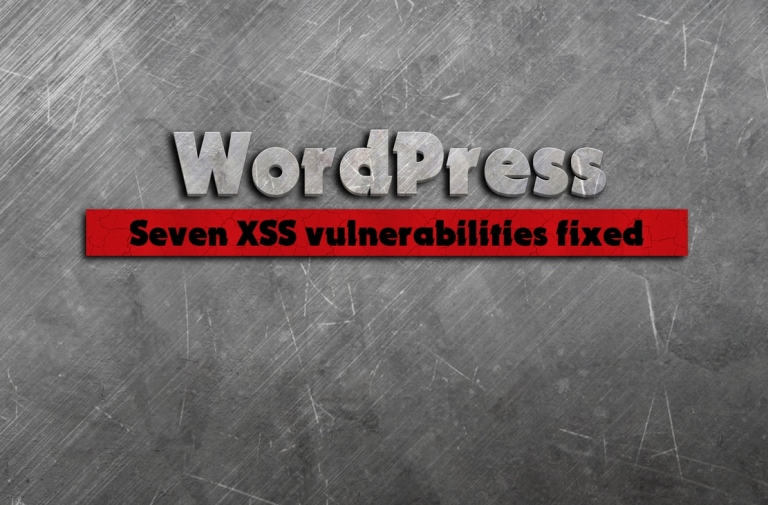Managing Log Tables for a Healthy WordPress Database
Keeping your WordPress site secure and efficient is no small feat, especially with a robust plugin like WP Cerber working tirelessly in the background. A key part of WP Cerber’s functionality involves logging events and traffic using two database tables: cerber_log and cerber_traffic. While these logs are crucial for monitoring and analyzing activity, managing them effectively is essential to prevent database bloat and maintain optimal website performance. In this article, we’ll break down how these log tables work, what affects their size, and how you can keep them under control.
Understanding WP Cerber Log Tables
WP Cerber uses two primary tables to record events on your website:
cerber_logstores activity logs.cerber_traffictracks traffic details.
These tables grow naturally as they log events and HTTP requests. Over time, this can lead to significant database usage, especially on high-traffic sites. Fortunately, WP Cerber provides several ways to manage and optimize these logs.
What Determines Log Table Size?
Several factors influence the size of the cerber_log and cerber_traffic tables:
- Website Events: More events mean more records. For instance, login attempts, failed logins, and other activities contribute to the growth of the
cerber_logtable. - HTTP Requests: A high volume of incoming traffic increases the size of the
cerber_traffictable. - WP Cerber Settings: The logging options you enable determine how much information is stored.
By understanding these factors, you can take steps to prevent unnecessary database growth.
Automatic Cleanup to Prevent Bloat
WP Cerber is designed to manage log data efficiently. It automatically deletes outdated records based on retention settings you configure. This ensures your database doesn’t accumulate unnecessary data and remains manageable.
How to Optimize Log Table Sizes
WP Cerber lets you control how long logs are retained. The following settings help you adjust the retention period:
- “Keep log records of not logged in visitors for”
- “Keep log records of logged in users for”
You can find these settings:
- On the Main settings tab for the Activity Log.
- On the Settings tab under Traffic Inspector for the Traffic Inspector Log.
By setting shorter retention periods, you can reduce database usage without losing access to recent data.
Managing Traffic Inspector Logs
The size of the Traffic Inspector Log table depends on how much data you choose to log for each incoming request. In the Traffic Logging section, you can enable or disable specific logging options.
- Traffic Logging: Disabling traffic logging entirely will reduce the size of the
cerber_traffictable to zero. - Activity Logging: This is a core feature of WP Cerber and cannot be disabled, as it supports the plugin’s analytics and security algorithms.
Recommended Settings
For the Activity Log, a retention period of 90 days is a good balance between maintaining useful records and managing database size. For the Traffic Inspector Log, we recommend keeping logs for up to 30 days, as traffic data tends to accumulate faster and can take up significant storage.
Monitoring Log Table Sizes
WP Cerber provides tools to help you keep an eye on your log tables:
- Diagnostic Tab: Displays the current size of the log tables in the Database Info section.
- Manual Clearing: Allows you to empty the tables directly from the Diagnostic tab, though this is not generally recommended as it removes potentially valuable historical data. Know more here: Clearing Activity and Live Traffic Logs
Troubleshooting Continuous Log Growth
If you notice your log tables growing uncontrollably, it could indicate an issue with WordPress cron tasks. These scheduled tasks are responsible for running maintenance jobs, including log cleanup. Misconfigurations or web server issues can prevent these tasks from executing properly.
To diagnose and resolve this issue, refer to the following guide: Why Your Log Tables Are Growing and How to Fix It.
Failing to address this issue can slow down your website and disrupt critical operations like backups.
Conclusion
Managing WP Cerber’s log tables is an important part of keeping your WordPress site secure and efficient. By understanding how these tables work and using the plugin’s settings to control their size, you can prevent database bloat and maintain optimal performance.
If your log tables are growing uncontrollably, don’t ignore the warning signs. Investigate potential issues with cron tasks and take corrective action to ensure your site runs smoothly. With these strategies, you’ll be better equipped to balance security, performance, and database efficiency on your WordPress site.
Have any questions?
If you have a question regarding WordPress security or WP Cerber, ask it in the comments below or find answers on the community forum.
Spotted a bug or glitch?
We’d love to fix it! Share your bug discoveries with us here: Bug Report.