De WP Cerber-scannerinstellingen configureren
English version: Configuring the WP Cerber scanner settings
Cerber Security Scanner is een geavanceerde en krachtige tool die elk bestand en elke map op een website inspecteert op sporen van malware en backdoors, gewijzigde en nieuwe verdachte bestanden. De scanner controleert de integriteit van WordPress, plugins en thema's en voorkomt dat deze geïnfecteerd raken met onvoorziene malware. Wanneer de scanner ongeautoriseerde wijzigingen detecteert, herstelt hij automatisch de getroffen bestanden. Laten we eens kijken naar de scannerinstellingen.
Aangepaste handtekeningen
Met aangepaste handtekeningen kunt u uw eigen extra scanhandtekeningen toevoegen. Deze worden door de scanner gebruikt tijdens de PHP-code-inspectie voor elk bestand dat PHP-code bevat.
Ongewenste bestandsextensies
Met het veld 'Ongewenste bestandsextensies' kunt u een reeks bestandsextensies opgeven waarnaar moet worden gezocht en kunt u bestanden met dergelijke extensies opnemen in de resultaten van een scan.
Uit te sluiten mappen
Om bepaalde mappen van een scan uit te sluiten, voegt u ze toe aan de lijst 'Mappen die moeten worden uitgesloten' . Gebruik deze instelling met de nodige voorzichtigheid, omdat de scanner alle bestanden in deze mappen negeert en malware mogelijk onopgemerkt blijft. Specificeer mappen met volledige (absolute) paden of relatief ten opzichte van de hoofdmap van WordPress. Als u bijvoorbeeld een andere WordPress-installatie in de submap hebt, voert u gewoon de naam van de submap in. De plugins breiden de opgegeven naam automatisch uit naar het volledige pad.
Als u een map invoert die niet bestaat, verwijdert de plugin deze uit de lijst.
Nieuwe bestanden controleren en gewijzigde bestanden controleren
Als u deze opties inschakelt, zoekt de scanner naar nieuwe en gewijzigde bestanden in alle websitemappen en worden alle gevonden bestanden in het rapport opgenomen. Om bestandswijzigingen te monitoren, gebruikt de scanner het SHA-256-algoritme. Het is raadzaam om beide opties in te schakelen.
Tijdelijke map scannen en sessiemap scannen
'Scan tijdelijke map' en 'Scan sessiemap' moeten ingeschakeld zijn, omdat daar malware kan voorkomen. Schakel het scannen van deze mappen alleen uit als de scanner ze niet kan verwerken vanwege beperkingen en restricties van het hostingplatform.
Diagnostische logging
Als je een probleem met de malwarescanner tegenkomt, is diagnostische logging je eerste hulpmiddel. Deze is normaal gesproken standaard uitgeschakeld. Lees meer .
Bestanden in quarantaine verwijderen
Wanneer u handmatig een bestand verwijdert op de pagina met scanresultaten, of wanneer de scanner dit automatisch volgens een schema doet, wordt het bestand in quarantaine geplaatst. De plugin ruimt de quarantaine automatisch op en verwijdert bestanden permanent na het opgegeven aantal dagen sinds de datum van een scan.
Wist u dat u de scanner op afstand op een willekeurig aantal websites kunt bedienen en configureren? Activeer een hoofdwebsitemodus op de hoofdwebsite van Cerber.Hub en een beheerde websitemodus op uw andere websites om alle WP Cerber-instanties vanuit één dashboard te beheren.
Meer weten over de malwarescanner
Cerber Security Scanner voor WordPress gebruiken
Wat Cerber Security Scanner scant en detecteert
Geautomatiseerde terugkerende scans en e-mailrapportage voor WordPress
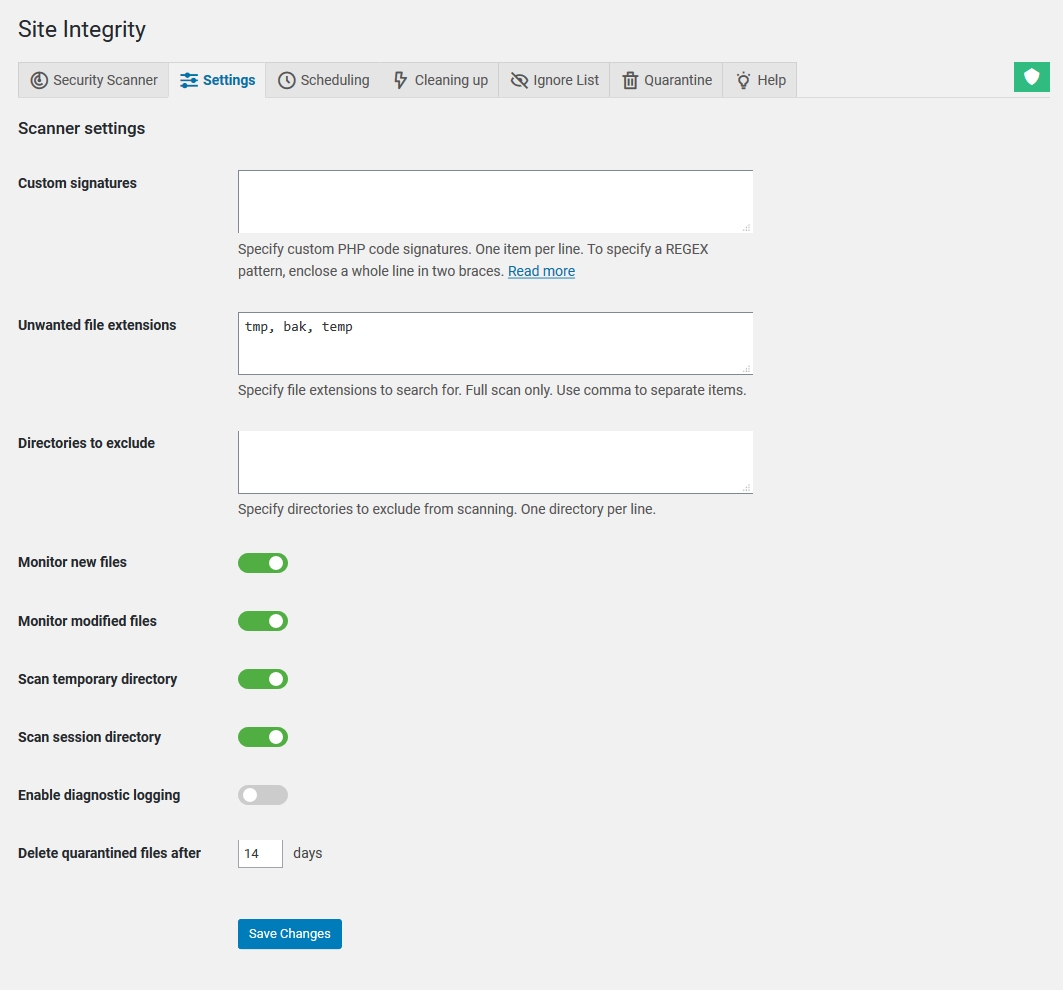
Where may I find details on how to create custom signatures? The plug-in references this page for more details but there is no information here on creating signatures.
I have several custom files that are part of my site that I would like to create signatures for so Gerber will be able to detect if they have been tampered with.
I would recommend packing those files as a WordPress plugin. Any website functionality can be implemented as a plugin. Currently, there is no way to create and use signatures with the scanner. In your case, you should enable monitoring of modified files. In the professional version of the scanner, you can enable scheduled hourly scans and email notifications. If the scanner detects any changes in files, it emails you a report.