How to block a WordPress user
In this post, we explain how to disable a WordPress user account without deleting it. You can do it with WP Cerber Security in a few clicks.
Once a user is blocked, the user will not be able to log into the website. If you block a logged-in user, the user will be automatically logged out and redirected to the home page of the website.
You can block users on the user profile page (Edit User page), on the All Users page and on the user Sessions tab on the WP Cerber dashboard. You can optionally specify a message to be displayed when the user will try to log in. The message can be added on the user edit page and can be changed at any time later.
By the way, you can block a user in a bit more rough way using a list of prohibited logins.
To block a WordPress user with a message
- Go to the Users admin page
- Find the user you want to block
- Click the Edit link to open the user profile page
- Click the Block User checkbox
- Enter an optional message for the user. If you leave this field empty, the default message “You are not allowed to log in” will be shown to the user if she/he tries to log in.
- Click the Update User button at the bottom of the page
Note: If you use a heavily customized login form, the user message might not be displayed.
To block WordPress users in bulk
- Go to the Users admin page
- Find users you want to block and check appropriate checkboxes in the Username column
- Select “Block” from the Bulk Actions drop-down list above the table
- Click the Apply button
To block currently logged in WordPress users
- Go to the WP Cerber Dashboard and click the Sessions tab
- Find users you want to block and check appropriate checkboxes in the User column
- Select “Block user” from the Bulk Actions drop-down list above the table
- Click the Apply button
Managing blocked user accounts
On the Users admin page, you can easily filter out and manage blocked users. All blocked users are tagged with a red BLOCKED tag in the Username column. To filter out all blocked users click the Blocked Users link. To view the user activity log, click the date in the Last login column.
To unblock a user
- Go to the Users admin page
- Find the user you want to unblock
- Click the Edit link to open the user profile page
- Uncheck the Block User checkbox
- Click the Update User button at the bottom of the page
Next steps that’ll strengthen your WordPress security
Have any questions?
If you have a question regarding WordPress security or WP Cerber, ask it in the comments below or find answers on the community forum.
Spotted a bug or glitch?
We’d love to fix it! Share your bug discoveries with us here: Bug Report.





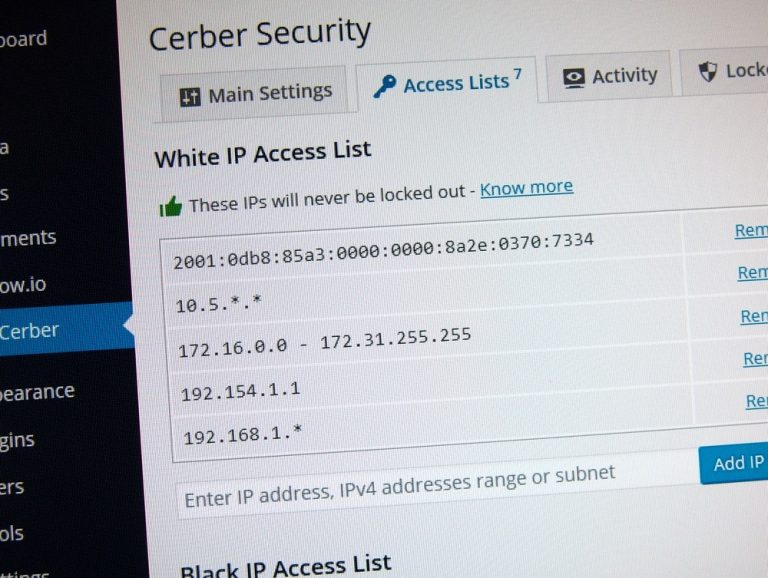

Can you update this page? In unblock instructions, the word ‘block (Ctrl-F) is fund nowhere in the user page. WHere do we go now to unblock a user??
To unblock a user you have to open her/his edit profile page in the WordPress dashboard. It’s clearly explained:
1. Go to the “Users” admin page
2. Find the user you want to unblock
3. Click the “Edit” link to open the user profile page
4. On the user profile page uncheck the “Block User” checkbox
5. Click the “Update User” button at the bottom of the page
Hi, which plugin do you use to show the country after the last login time? I’m talking about this: https://i.gyazo.com/0a4a9a89d22e86ab2ca0a4f9b087164b.png
It’s a feature of the professional version of WP Cerber Security.
Thanks Gregory! And how can I test the PRO version? In the evaluate page: https://wpcerber.com/evaluate/ says “Download a fully-featured, no obligation trial” and give a serial number but it not working on my site.
Other question: if I buy a suscription for a year for PRO version, after that time, I’ll lost that feature (show country after last login time)?
1. I apologize for the inconvenience, that key was expired. We have replaced it with a new key, you can install it now.
2. Yes, all the professional features are active while the key is valid because they are cloud-based and utilize services from our cloud. Once the key has expired or moved to another website they become unavailable.
Is it possible to bulk block users with a message, or change the default message?
It’s an interesting question! As of now, there is no such ability. It will be implemented soon, though. Probably in the professional version.