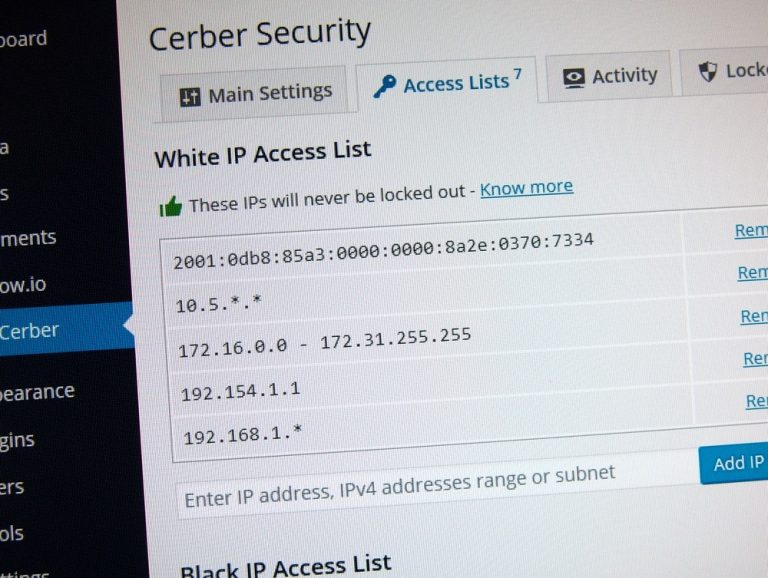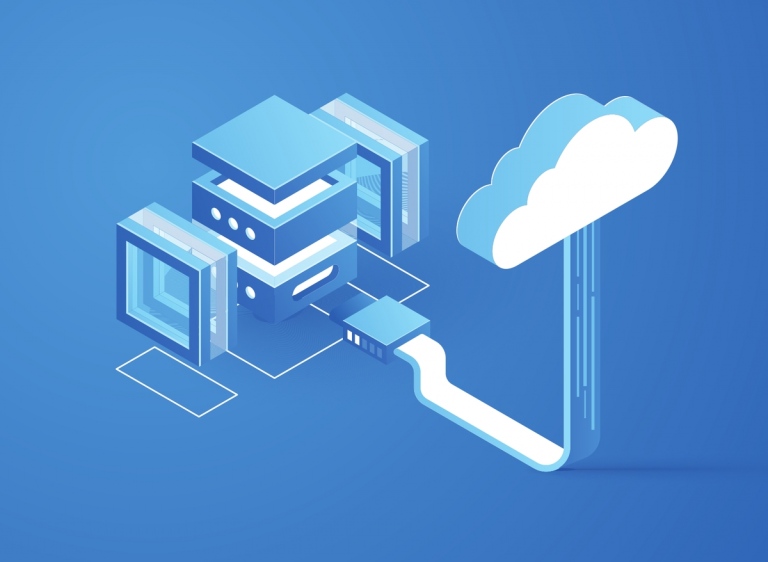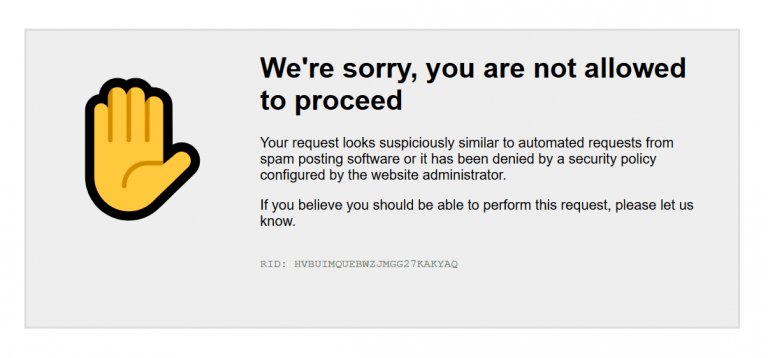WP Cerber Security 7.9
We continue to improve the WP Cerber Security algorithms in responding to new cybersecurity threats and risks. Here is what you get in this version.
New features
- Traffic Inspector has got a new error monitoring tool that works as an additional security layer. The plugin monitors suspicious requests that cause 4xx and 5xx HTTP errors and blocks IP addresses that aggressively generate such requests. As always you can check all these requests on the Live Traffic page if traffic logging is enabled. The plugin doesn’t monitor requests to normal website pages like posts, categories, tag, etc. The plugin might occasionally block a Googlebot IPs but it does not affect website indexing and does not prevent Googlebot from crawling the website.
- A set of WordPress navigation menu links. Login, logout, and register menu items can be automatically generated and shown in any WordPress menu or a widget. The links are displayed in the context of a user and have a proper nonce value.
- Software error logging. A handy feature that logs PHP errors and shows them on Live Traffic page. This feature can be useful for a root cause analysis. It can be enabled in the Traffic Inspector settings. On the Live Traffic page, all requests with a software error are marked with SE sign. There is a limit, though. To avoid excessive I/O database operations in a buggy environment, only first 15 errors are saved.
- A new export feature for Traffic Inspector. It allows exporting all log entries or a filtered set from the log of HTTP requests.
Improvements
- Multiple improvements to Traffic Inspector firewall algorithms. In short, the detection of obfuscated malicious SQL queries and injections has been improved.
- Improved handling of malformed requests to wp-cron.php.
Bug fixes
- Fixed a bug: the number of email notifications per hour can exceed the configured limit.
- Fixed a PHP notice that occurs when plugin sends an email notification with the empty plugin activity log.
Wonder what WP Cerber got in the previous version?
Review the release note for WP Cerber Security 7.8.5.
How to update WP Cerber
We recommend enabling automatic updates to ensure you always have the latest security features and performance improvements: how to enable automatic updates in the plugin settings.
How to install WP Cerber
New to WP Cerber? Follow this step-by-step guide to install WP Cerber on your WordPress.
Have any questions?
If you have a question regarding WordPress security or WP Cerber, ask it in the comments below or find answers on the community forum.
Spotted a bug or glitch?
We’d love to fix it! Share your bug discoveries with us here: Bug Report.
Help
Next Post
Configuring exceptions for the anti-spam engine
WordPress Security